- The Digital Archives Top
- Operating Instruction
- 1. Material Search
1-3. Layered Search
By clicking Fonds/Series name on left frame, you can browse Fonds/Series hierarchically.
List of Fonds/Series or Files is shown on right frame.
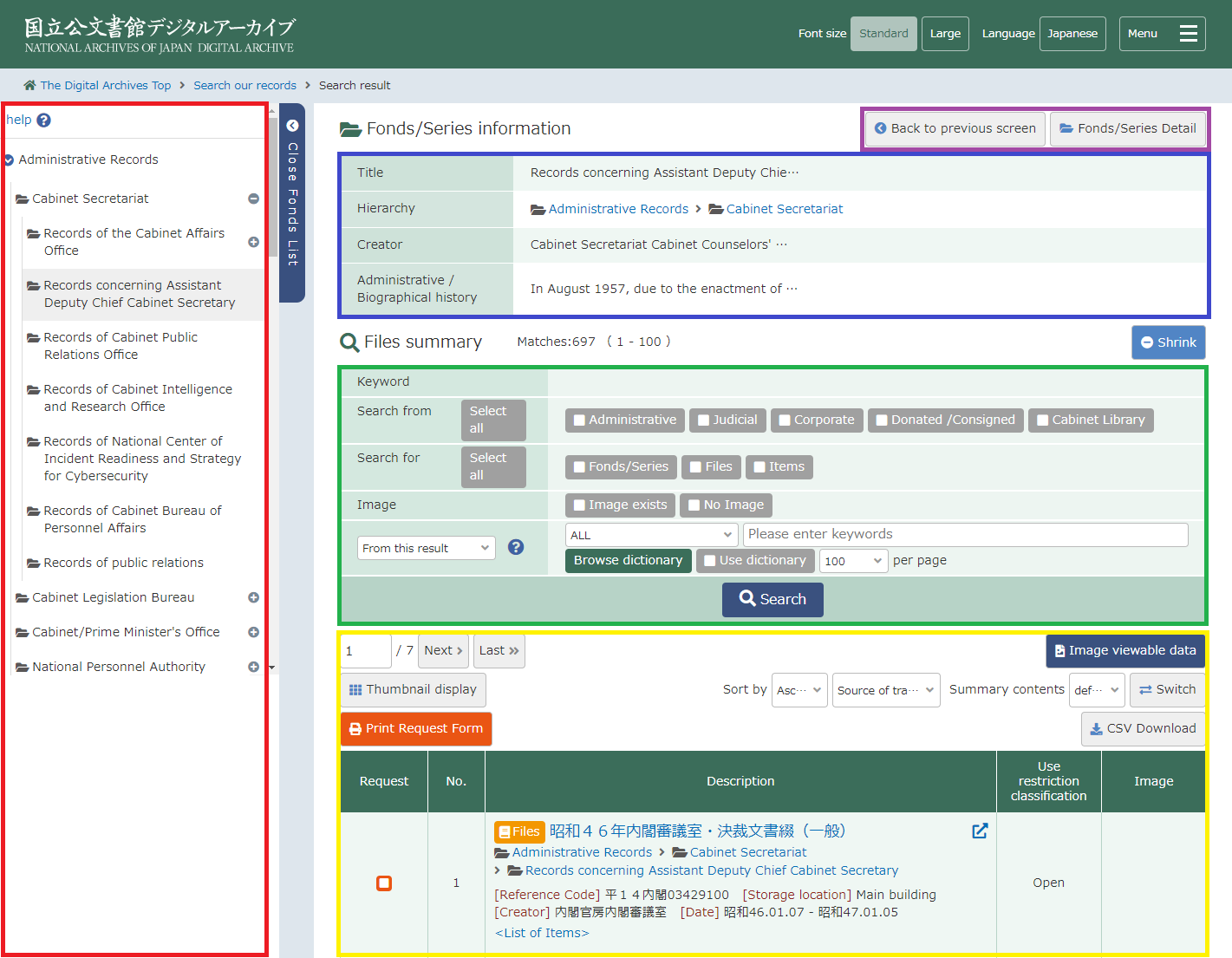
1. List of Fonds/Series (Red frame)
See "1.3.1 List of Fonds/Series".
2. Menu Links (Purple frame)
The following link is shown by the situation.
- Back to previous screenBack to previous screen.
- Expand/ShrinkShow or Hide the "Keyword Search (Green frame)" fields.
- Fonds/Series Detail(Fonds/Series selected)Display a detailed information of selected Fonds/Series.
- Files Detail(Files selected)Display a detailed information of selected Files.
- List(Files selected)Display a Fonds/Series that include selected Files.
- Back to Items list(Items selected)Display a Files that include selected items.
3. Information of the selected item (Blue frame)
See "1.3.2 Information of the item".
4. Keyword Search (Green frame)
By clicking "Expand" in the Menu Links, you can display "Keyword Search" field. And also, by clicking "Shrink" in the Menu Links, you can close "Keyword Search".
5. Search Results (Yello frame)
1-3-1. List of Fonds/Series
Left frame shows list of Fonds/Series, 5 items ("Administrative Records", "Judicial Records", "Corporate Records", "Donated/Deposited Records" and "Cabinet Library") are shown at first time. By clicking name of Fonds/Series, Fonds/Series in subclass are shown on left frame.
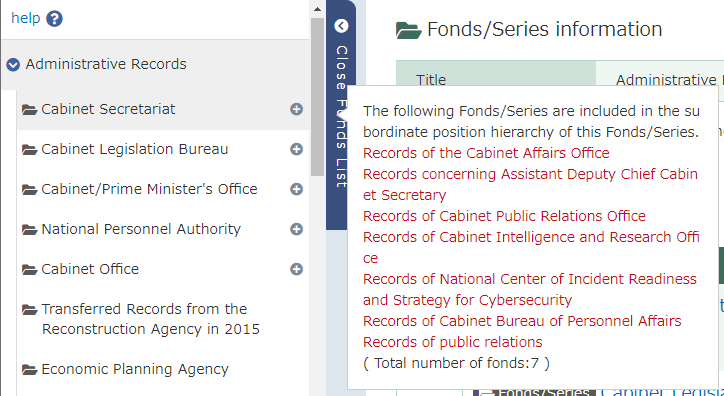
The name of selected Fonds/Series will be highlighted.
1-3-2. Information of the item
Information of a selected Fonds/Series is shown.
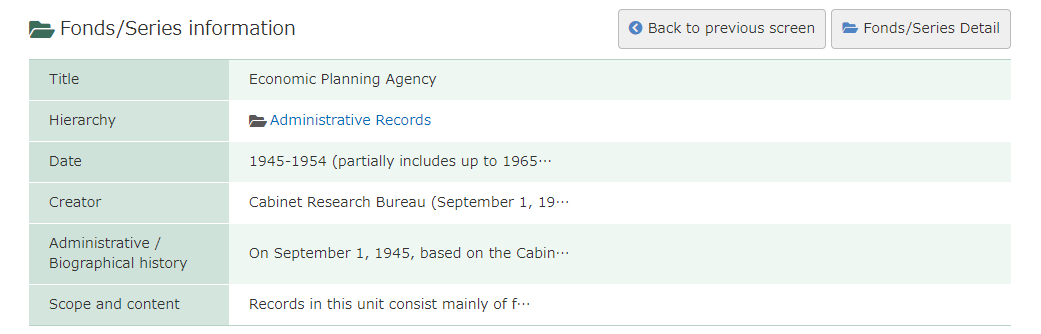
By clicking the name of Fonds/Series in "Hierarchy", "Search Results" will be displayed. See "1.3.4 Search Results".
1-3-3. Keyword Search
You can also search by keywords from Fonds/Series or Files listed on right frame.
By clicking "Expand" in the Menu Links, you can display "Keyword Search" field. And also, by clicking "Shrink" in the Menu Links, you can close "Keyword Search".

The search condition you can use is as follows:
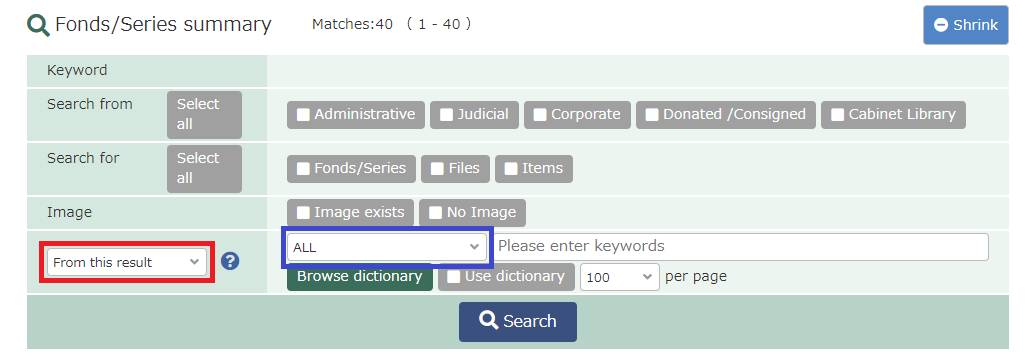
- Search fromYou can specify a target database for search.
- Search forYou can specify a target level of "Fonds/Series" or "Files" or "Items".
- ImageYou can search for only the record has images or the record has no images.
- Search Target RangeYou can specify the target range for search.
From this result All records of this results are search target. From records checked The record which a "search record" column was checked are search target. - Use Search Target Range HelpBy clicking "", display explanation for using search target range.
- Search Target Item (Blue frame)Specify items for search from pull-down menu.
All Search from all information. Title Search from titles. Creator Search from authors (bureaus/departments or name). Relation Search form related matter - Display resultSpecify number of results displayed in a page, from 20, 50, 100 and 200.
-
Use DictionaryYou can specify whether synonym and related terms that related with keyword is use or not.
- If checked, related words are included to keywords for search.
- Otherwise, only input keyword(s) is used for search.
- KeywordsInput keyword(s) for search.
For input regulations of the keyword, see "1.2.3. Input Regulations of the Keyword". - SearchExecute a search from Fonds/Series or Files listed on right frame.
1-3-4. Search Results
List of Fonds/Series or Files in subclass are listed on right frame. By clicking the title, you can display information of the item.
For display a detailed information, see "1.5 Detailed Information".
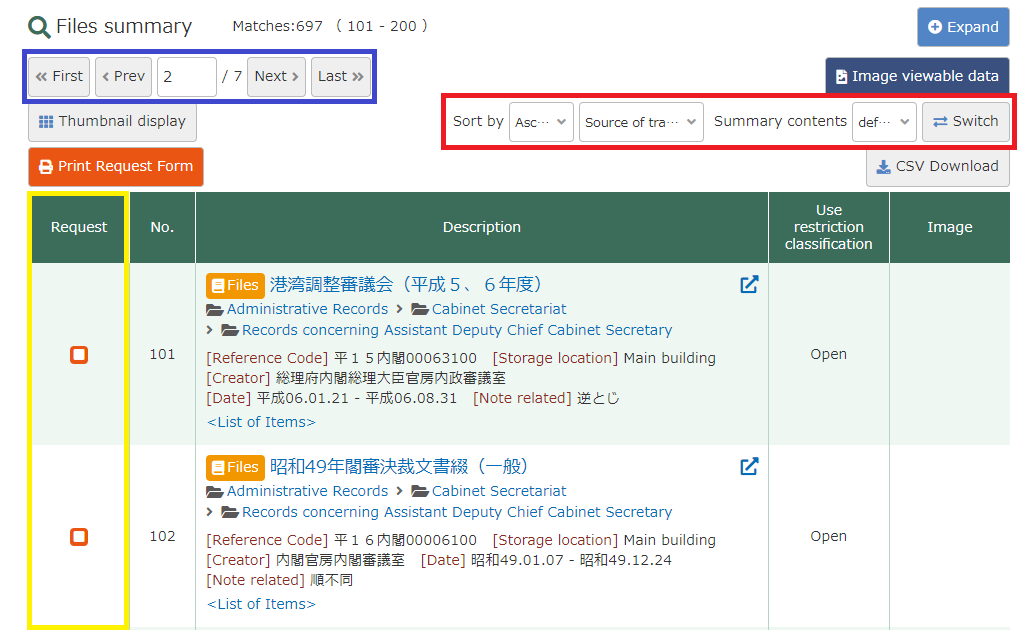
- MatchesThe number of matched items. The number of displayed items is shown in parentheses.
- Image viewable dataBy clicking, only a record with images is displayed from a search result.
*Note It is displayed when a Files or an Items is selected. - Pages (Blue frame)Page numbers are displayed if search result extend to multiple pages.
Switching way is as below:First Jump to the first page. Prev Move to the previous page. Number Enter the page to be displayed and navigate to the page. Next Move to the next page. Last Jump to the last page. - Sort and Change contents of results displayed(Red frame)Sort result in ascending or descending order of specified condition. And change contents of results displayed.
To sort and change contents of results displayed, you need click "Switch" button.Title Sort in title. Fonds/Series order Sort in Fonds/Series Order. Origination Sort in authors (bureaus/departments or name) Date Sort in creation date. Call No Sort in Call No. Score Sort in score to indicate the degree of agreement with the search criteria. Storage location Sort in Storage location - Search Results(Search Record, No, Description, State of publication, Images)
Search Record (Yellow frame) By checking, you can specify search target by Fonds/Series or Files.
Checkbox is not displayed to the item which cannot be assigned.
It is displayed when "From record checked" in "Search Target Range" is selected.No The number of the turn. Description Title, Name of Files, call number or other information of the material. State of publication Specify of the state of publication.
It is displayed when a Files or an Items is selected.- Open
- You can browse original or microfilm.
- Partial Open
- The one of a part of closed-door is contained.
- Require Exam
- You need to be examined to browse original.
Depend on examination; you may be turn down to browse.
- Private
- You cannot browse anything.
- Original view(impossible)
- You cannot browse original.
Image "Browse" button on right column shows image data is available. Button indicates images below:
It is displayed when a Files or an Items is selected.Browse
- You can browse JPEG or PDF formats.
If you still cannot view PDF images, please install a PDF plug-in such as Adobe Acrobat Reader.
Browse (Large Size)
- You can browse High-Definition Images.
