- The Digital Archives Top
- Operating Instruction
- 2. Browsing and printing, download of digitized Images
2.1. Browsing digitized Images
By clicking buttons in “Images” column on Search Results or Detailed Information, You can browse digitized images.
The item without button in “Images” column doesn’t have digital images.
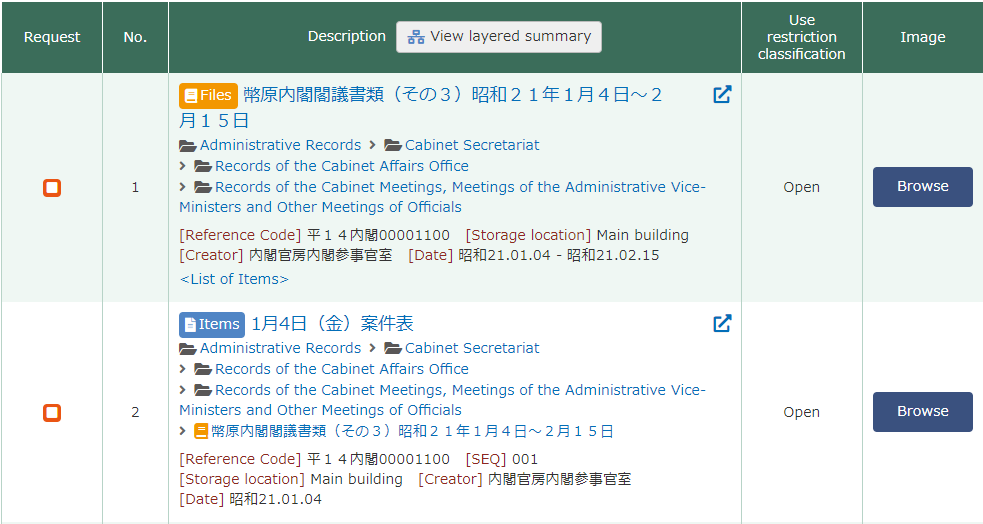
There are two kinds of digital image formats.
Depending on your browsing environment, it may be necessary to install a plug-in in your environment.
Browse |
You can browse JPEG or PDF formats. If you still cannot view PDF images, please install a PDF plug-in such as Adobe Acrobat Reader. Refer to "2.2. View Digitized Images" for image layout or description of functions. |
|---|---|
Browse (Large Size) |
You can browse High-Definition Images. Refer to "2.2.4. View High-Definition Images" for image layout or description of functions. |
The National Archives of Japan Digital Archive provides some high-resolution images by IIIF.
For more information about IIIF, please refer to "About Terminology".
1-3-1 How to use IIF images from the digital archive
The list of search results will show icons as shown below. Click on the Browse(Large format) button to open the image viewing window.
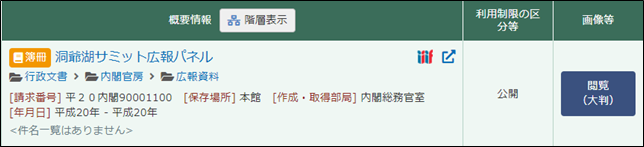
The URI for the IIIF manifest is listed at the bottom of the image browsing screen.
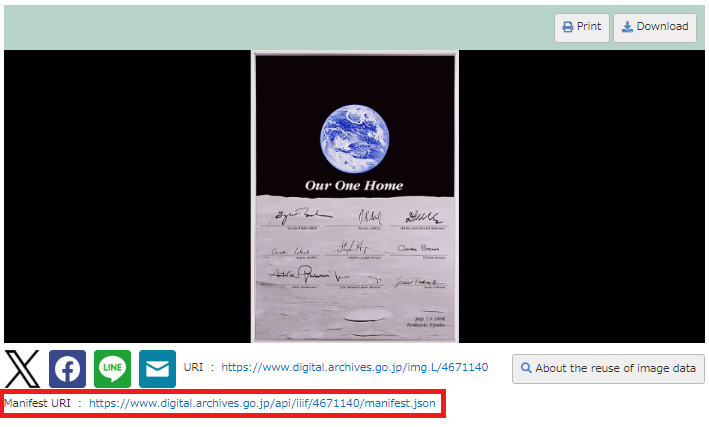
The manifest URI will be in the following format
https://www.digital.archives.go.jp/api/iiif/[Image identifier]/manifest.json
By specifying this manifest URI in the IIIF viewer, images from the digital archive can be used in the IIIF viewer.
About the IIIF Viewer
Please refer to the following image viewers that are compatible with IIIF.
For details on how to operate each viewer, please refer to the respective website.
- Mirador
https://projectmirador.org/ - Universal Viewer
https://universalviewer.io/ - IIIF Curaton Viewer
http://codh.rois.ac.jp/software/iiif-curation-viewer/
